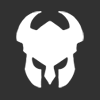[font=Arial]Hello, Welcome to my Skinning tutorial for all you people who want to learn to Skin
By : Sythest
Importing Textures:
First off you need to go to Rune Ed in your System folder, in the Rune Folder.
Now, once rune ed is opened,
1.Go to textures in right near upper corner.
2.Click Import at the right near the lower Corner.
3.A box should appear, this box will let you find, your textures.
4.Once u have found the textures. Click the Open Button.
5.A new box will appear. It will have 3 settings, Name, Group, Package
6.For name, Fill in the name you want to use for Your Texture name
7.For Group, Leave it at None
8.For Packaged. Name that what u want your texture pack skins to be named.
9.If u have more skins use the same steps u just did for importing the other textures. ( for the name part in each new texture, Make it a new name )
10.Once u have finished importing all of the textures, go to right lower corner and click " Save "
11.After you have clicked Save, a .utx file with the Package name you used Should appear in the textures Folder in the Rune Folder.
Character and Skinning it
1.At the right upper corner, Change Textures to Classes
2.Click Pawn>Playerpawn>Runeplayer. Now a whole list of rune player names should appear
3.Find the player u made the skin for and highlight it
4.Click New at the right lower corner
5.Another box will appear, with the following names " New Actor class name " Package name "
6.For both of those boxes, put the same exact name u used for your Package name when u imported the textures.
7.Click " Create this Actor Class " a blue Script box will apear. Do Not Mess around with the writing it has on it. but do close the box
8.The New skin u created should be highlighted on the right sidebar.if not selected, highlight it
9.Click your Right mouse button on the highlighted playername, a little box should appear where your mouse is, Click the thing that says " Default ( name here ) Properties "
( for name it should be the package name u have been using to far )
10.A New box will appear, Click Skeleton>SkelgroupSkins
11.You will notice a list of weird skin names.
12.DO NOT CHANGE Texture'Players.Ragnartn_arms' DO NOT CHANGE THAT TEXT!!!!!!
13.On certain Player models, u need to change that text though so the arms are the texture you used
14.Highlight one of the names, it should pop up three little text sayings on the right of the highlighted part
15.Click the " " part and it should automaticly take you to your imported Textures, if not, find your imported textures on the textures list.
16.Highlight your texture name and go back to the box that was opened before, Click " Use " in the three options, it will change the text, and that is good
17.now, Be smart and read what Each text said before you changed it, if it had the word Legs, or head, or body. Highlight the legs, or head, or body
texture you used.
18.once you have completed that close that box.
Texturing Limbs
1.Go back to the classes box on the upper right corner.
2.If your new created character is still selected go all the way up to pawn and click the + sign so it's a - sign.
3.All the names should disapear after you clicked that + button to a - sign.
4.Click Inventory on the long list of names in the classes section.
5.Go Inventory>Weapon>Nonstow>Limbweapon.A long list of Player limb names should appear.
6.Locate the limbs you created the skin for. Usually there is two player limbs, A left and right one.
7.If there is only one player limb in the list that is okay.That means the arm texture will be used for both arms.
8.Now Highlight the limb name, Click New Once again at the bottom right part of the screen.
9.A box will appear, with the following names " New Actor class name " Package name "
10.For both of those boxes, put the same exact name u used for your Package name when u imported the textures.
11.Except for New Actor Class name you need to add Either Right or left limb at the end of what you wrote in the box.
12.If you only have one arm though just add Limb at the end of what you wrote in the box.
11.A script box will Appear, You can close it because you dont need it.
13.Right click the highlighted name of the new limb class u just created and find Deafault ( name here ) Properties.
14.Once again a properties box will appear, Click Skeleton>SkelGroupSkins.
15.This time there should only be two Names on the list.
16.Click each other them and click the "" button. Find the arm texture and click it.
17.Go back to the properties box and click use. This should change the name of the texture that used to be in the box. that is a good thing.
18.Once you have filled in the two boxes with the texture names close the box.
19.Click save at the bottom right while your Limb name is still Selected.
Texturing Heads
1.In the List of Limbs There should be one named Heads with a - sign next to it.
2.Click it so it turns into a + sign. This should make a long list of heads appear.
4.Find the head name you created a skin for. Click New Again at the bottom right hand part.
5.Another box will appear, with the following names " New Actor class name " Package name "
6.For both of those boxes, put the same exact name u used for your Package name when u imported the textures.
7.You need to add Head though at the end of what you wrote in the box " New actor Class Name "
8.Click okay and a new highlighted Name should appear under the playerhead for your skin And a Script box. But you can just close that.
9.Right Click the Highlighted name of the new Head and Find Default ( name here ) Properties.
10.A properties box should appear now, Find skeleton on the list. Click it.
11.Now click SkelGroupSkins.A list should appear. But there will only be Two on the list.
12.Do not change "Texture'RuneFX.gore_bone'" on the list unless you made a texture for the gore cap.
13.However you do want to change the head one, So highlight that one and there should be three little boxes next to it.
14.Click the one that says "" and it will take you to your textures. If not find them.
15.locate the head texture and highlight it, now go back to the propeties box and click "Use"
16.Once you have clicked use and the text has changed close the properties box.
17.Click save at the bottom right corner with your head still selected.
Coding Your Skin
1.Here is the most Trickiest Part of the tutorial, Coding the skin.
2.Locate your skin under Pawn>playerpawn>runeplayer.
3.Double click it, if that doesnt work right click your playerclass name and go to Edit ( name here ) Script.
4.A script box should appear, Except it doesnt have much writing on it.
5.Do not change any of the writing it has on the script box already.
6.For your script box it should look something like this :
//=============================================================================
// DarkViking2.
//=============================================================================
class DarkViking2 expands PlayerDarkViking;
7.Dont worry abut the dark viking part. The reason it says that is because i made a skin for the dark viking.
8.Now, Go to the script box of the actual player your making the skin for.
9.In this box there should be a lot of weird coding. It should look something like this :
//=============================================================================
// PlayerDarkViking.
//=============================================================================
class PlayerDarkViking expands RunePlayer;
//============================================================
//
// PainSkin
//
// returns the pain skin for a given polygroup
//============================================================
function Texture PainSkin(int BodyPart)
{
switch(BodyPart)
{
case BODYPART_TORSO:
SkelGroupSkins[2] = Texture'players.ragnardv_bodypain';
break;
case BODYPART_HEAD:
SkelGroupSkins[3] = Texture'players.ragnardv_headpain';
break;
case BODYPART_LARM1:
SkelGroupSkins[10] = Texture'players.ragnardv_armlegpain';
SkelGroupSkins[12] = Texture'players.ragnardv_armlegpain';
break;
case BODYPART_RARM1:
SkelGroupSkins[7] = Texture'players.ragnardv_armlegpain';
SkelGroupSkins[11] = Texture'players.ragnardv_armlegpain';
break;
case BODYPART_LLEG1:
SkelGroupSkins[1] = Texture'players.ragnardv_armlegpain';
break;
case BODYPART_RLEG1:
SkelGroupSkins[4] = Texture'players.ragnardv_armlegpain';
break;
}
return None;
}
//============================================================
//
// BodyPartForPolyGroup
//
//============================================================
function int BodyPartForPolyGroup(int polygroup)
{
switch(polygroup)
{
case 3: case 5:return BODYPART_HEAD;
case 12:return BODYPART_LARM1;
case 11:return BODYPART_RARM1;
case 1:return BODYPART_LLEG1;
case 4:return BODYPART_RLEG1;
case 2: case 6: case 7: case 8:
case 9:case 10: return BODYPART_TORSO;
}
return BODYPART_BODY;
}
//============================================================
//
// ApplyGoreCap
//
//============================================================
function ApplyGoreCap(int BodyPart)
{
switch(BodyPart)
{
case BODYPART_LARM1:
SkelGroupSkins[9] = Texture'runefx.gore_bone';
SkelGroupFlags[9] = SkelGroupFlags[9] & ~POLYFLAG_INVISIBLE;
break;
case BODYPART_RARM1:
SkelGroupSkins[8] = Texture'runefx.gore_bone';
SkelGroupFlags[8] = SkelGroupFlags[8] & ~POLYFLAG_INVISIBLE;
break;
case BODYPART_HEAD:
SkelGroupSkins[6] = Texture'runefx.gore_bone';
SkelGroupFlags[6] = SkelGroupFlags[6] & ~POLYFLAG_INVISIBLE;
break;
}
}
//================================================
//
// SeveredLimbClass
//
//================================================
function class SeveredLimbClass(int BodyPart)
{
switch(BodyPart)
{
case BODYPART_LARM1:
return class'DarkVikingLArm';
case BODYPART_RARM1:
return class'DarkVikingRArm';
case BODYPART_HEAD:
return class'DarkVikingHead';
break;
}
return None;
}
10.As you can see though you need to get rid of this part :
//=============================================================================
// PlayerDarkViking.
//=============================================================================
class PlayerDarkViking expands RunePlayer;
- Copy Everything Below This part of the coding :
//============================================================
//
// PainSkin
//
// returns the pain skin for a given polygroup
//============================================================
12.Now Paste it into your Players Script bo
13.You Player Script Box should look something like this now :
//=============================================================================
// DarkViking2.
//=============================================================================
class DarkViking2 expands PlayerDarkViking;
//============================================================
//
// PainSkin
//
// returns the pain skin for a given polygroup
//============================================================
function Texture PainSkin(int BodyPart)
{
switch(BodyPart)
{
case BODYPART_TORSO:
SkelGroupSkins[2] = Texture'players.ragnardv_bodypain';
break;
case BODYPART_HEAD:
SkelGroupSkins[3] = Texture'players.ragnardv_headpain';
break;
case BODYPART_LARM1:
SkelGroupSkins[10] = Texture'players.ragnardv_armlegpain';
SkelGroupSkins[12] = Texture'players.ragnardv_armlegpain';
break;
case BODYPART_RARM1:
SkelGroupSkins[7] = Texture'players.ragnardv_armlegpain';
SkelGroupSkins[11] = Texture'players.ragnardv_armlegpain';
break;
case BODYPART_LLEG1:
SkelGroupSkins[1] = Texture'players.ragnardv_armlegpain';
break;
case BODYPART_RLEG1:
SkelGroupSkins[4] = Texture'players.ragnardv_armlegpain';
break;
}
return None;
}
//============================================================
//
// BodyPartForPolyGroup
//
//============================================================
function int BodyPartForPolyGroup(int polygroup)
{
switch(polygroup)
{
case 3: case 5:return BODYPART_HEAD;
case 12:return BODYPART_LARM1;
case 11:return BODYPART_RARM1;
case 1:return BODYPART_LLEG1;
case 4:return BODYPART_RLEG1;
case 2: case 6: case 7: case 8:
case 9:case 10: return BODYPART_TORSO;
}
return BODYPART_BODY;
}
//============================================================
//
// ApplyGoreCap
//
//============================================================
function ApplyGoreCap(int BodyPart)
{
switch(BodyPart)
{
case BODYPART_LARM1:
SkelGroupSkins[9] = Texture'runefx.gore_bone';
SkelGroupFlags[9] = SkelGroupFlags[9] & ~POLYFLAG_INVISIBLE;
break;
case BODYPART_RARM1:
SkelGroupSkins[8] = Texture'runefx.gore_bone';
SkelGroupFlags[8] = SkelGroupFlags[8] & ~POLYFLAG_INVISIBLE;
break;
case BODYPART_HEAD:
SkelGroupSkins[6] = Texture'runefx.gore_bone';
SkelGroupFlags[6] = SkelGroupFlags[6] & ~POLYFLAG_INVISIBLE;
break;
}
}
//================================================
//
// SeveredLimbClass
//
//================================================
function class SeveredLimbClass(int BodyPart)
{
switch(BodyPart)
{
case BODYPART_LARM1:
return class'DarkVikingLArm';
case BODYPART_RARM1:
return class'DarkVikingRArm';
case BODYPART_HEAD:
return class'DarkVikingHead';
break;
}
return None;
}
14.Locate the parts that say this :
function Texture PainSkin(int BodyPart)
{
switch(BodyPart)
{
case BODYPART_TORSO:
SkelGroupSkins[2] = Texture'players.ragnardv_bodypain';
break;
case BODYPART_HEAD:
SkelGroupSkins[3] = Texture'players.ragnardv_headpain';
break;
case BODYPART_LARM1:
SkelGroupSkins[10] = Texture'players.ragnardv_armlegpain';
SkelGroupSkins[12] = Texture'players.ragnardv_armlegpain';
break;
case BODYPART_RARM1:
SkelGroupSkins[7] = Texture'players.ragnardv_armlegpain';
SkelGroupSkins[11] = Texture'players.ragnardv_armlegpain';
break;
case BODYPART_LLEG1:
SkelGroupSkins[1] = Texture'players.ragnardv_armlegpain';
break;
case BODYPART_RLEG1:
SkelGroupSkins[4] = Texture'players.ragnardv_armlegpain';
break;
}
return None;
}
16.Now, Go to the upper right corner and go up to Textures, Locate your texture pack name and click it.
17.If you made Painskins for your texture this is where you will use them, If you didnt just use the Regular skin.
18.Look at the texture name you used for your skin, or painskin.
19.Now go back to the Script Box.Notice how in that one part i told you to look at it says : ( case BODYPART_TORSO: )
20.Well see that is says torso? that means your going to use your skin/painskin there.
21.Go back to your textures and find the Torso Skin/painskin, Under the texture preview there should be a name.
22.Look at that name and Write it in this area of the area where your putting them : ( ragnardv_bodypain )
23.Now that it's changed it should look like this :
case BODYPART_TORSO:
SkelGroupSkins[2] = Texture'players.NAMEHERE';
24.But see how there is still ( Players. ) in there? You dont want that.
25.So what you do now is replace ( Players. ) with the name of your SKin packages.
26.Now it should look something like this :
case BODYPART_TORSO:
SkelGroupSkins[2] = Texture'TEXTUREPACKAGENAMEHERE.NAMEHERE';
26.Now For The head, The Legs, And the arms your going to use this same Procedure.
28.Once your done Scroll all the way down to the Last little bit of the Script box.
29.It should say this :
//================================================
//
// SeveredLimbClass
//
//================================================
function class SeveredLimbClass(int BodyPart)
{
switch(BodyPart)
{
case BODYPART_LARM1:
return class'DarkVikingLArm';
case BODYPART_RARM1:
return class'DarkVikingRArm';
case BODYPART_HEAD:
return class'DarkVikingHead';
break;
}
return None;
}
30.Now See the part that says: ( DarkVikingLArm )
31.What we are going to do here is change these to the limb names you did.
32.For example :
case BODYPART_LARM1:
return class'MySkinNameLArm';
33.You will want to do this for the Head part, And the Arms Part.
34.once you have finished that Close the script box! your finally done with the coding part.Now Select your Playerskin and Click save!
35.A .u file should appear in your Rune>System folder. It will be named what ever you named it.
Creating a .INT file for your skin
1.Open up a Writing Program, For mine i Used Notepad. To get to notepad do this :
* Minimize Rune Ed and go to Start on your bottom toolbar, it is usually on the far bottom left corner.
* Now do this Start>Programs>accessories>Notepad.
2.Click notepad and a Box Should appear. Copy the following information below into the box :
[Public]
Object=(Name=NameHere1.NameHere2,Class=Class,MetaClass=RuneI.RunePlayer,Descript
on="DisplayName")
3.Okay find Namehere1, in the above Writing, Rember When you put the name of your texture package name? Put that same name right there.
4.Now find Namehere2, it should be right next to the Namehere1.
5.Put the name of your playerSkin Right there.
6.now find Displayname in the Writing, Type whatever you want here. Keep in mind though in the dropdown list of names in rune This is the name that you will find the skin at.
7.Now in notepad Click File>SaveAs.
8.A box should appear. Locate Your Rune System Folder.
9.Now there should be three boxes that have names in them. In the middle box it will say | Text Documents (*.Txt) | Change that to " All Files "
10.Go to the Top Box where it just says .txt and change that to the name of your playerskin. But instead of txt at the end make it this Namehere.int.
11.Now just click save and your done with it.
[/font]
DO NOT STEAL THIS TUTORIAL! IT WAS MADE BY ME! IF YOU WANT TO USE IT CONTACT ME ON MSN OR EMAIL.